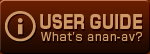» Home » User guide
User guide
1.What's anan-av.com?
- Movies offered on Anan-av are in the WMV-format. Please see below how to play these files.
- What does Anan-av offer?
- ■Simply the best site in the industry! We offer high quality movies with bitrates up to 5000Kbps, Furthermore we also offer Full HD movies with 1920x1080 pixels!
■We regularly upload new content from new AV makers! Because of special contracts we have with AV makers we offer unique uncut uncensored material which you won't find anywhere else!
■We accept all major credit cards with our failsafe payment system.
2.Supported browsers
- We recommend the following browsers for the best user experience of our site. Please make sure to use the latest browser version.
- » Microsoft Internet Explorer
- » Firefox
- » Safari
3.Movie file formats
- Movies offered on Anan-av are in the WMV-format. Please see below how to play these files.
- Windows
- You can enjoy our movies with Windows Movie Player, which comes free with your copy of Windows.
» Download the latest version of Windows Media Player here
- Macintosh
- In order to play our movies on your Macintosh, we recommend using QuickTime with the Flip4Mac plugin installed.
※The free version of Flip4Mac can only be used to play movies.
» Download Flip4Mac (free) here
4.Free registration
- In order to enjoy our site you will need to register for free first. There are no registration or membership fees. As a member you can view sample movies and get access to all our site's functions.
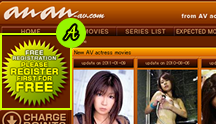
- 1) Click the banner at A to go to the Free registration page.
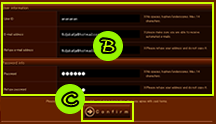
- 2) Please fill in your user information at B and then click the button at C.
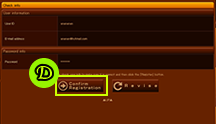
- 3) Please check your filled in user information and then click the Register button.
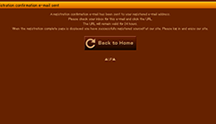
- 4) A confirmation has been sent to your registered e-mail address.
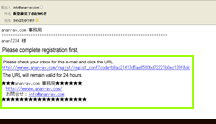
- 5) Please click the URL provided in the confirmation e-mail. ※This URL will be valid for 24 hours.
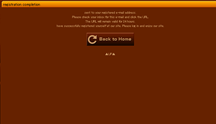
- 6) When the registration completion page is displayed you have successfully registered at our site. Please log in on our site and enjoy.
5. Log in
- 1) Please fill in your e-mail address and password in the log in form found in the left menu of our site's home page.
2) When you have successfully logged in, your user ID and remaining prepaid points will be displayed.
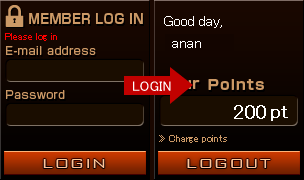
6.Choose your desired movies
- Please use either the left menu or the search form to find the movies you wish to view.
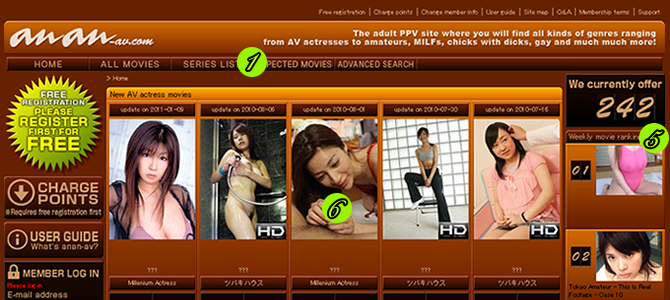

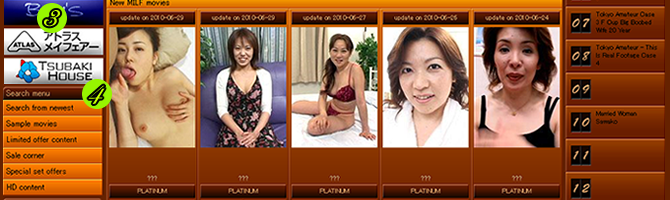
- 1) Search using the top menu
- 2) Search by keyword
- 3) Search by maker
- 4) Search from the left menu
- 5) Choose from the ranking
- 6) Choose from the movie list
7.Charge your prepaid points
- In order to purchase products, you need prepaid points.
※If you wish to purchase prepaid points, you need to be logged in. In order to log in, you need to be registered at our site.
- 1) Choose a point purchase plan
- Please click "Charge points" in the left menu, choose your desired plan and then click the "Apply" button.
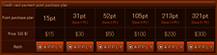
- 2) Complete the purchase with the application form.
- ■Credit card payment
A) The chosen plan will be displayed.
B) Please choose your credit card company.
C) When you click the "Purchase" button, you will proceed to payment page.
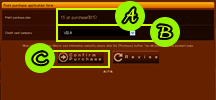
- 3) Point charge completed
- After payment the purchased points will be added to your points total. You will also receive a purchase confirmation e-mail at your registered e-mail address.
8) Use points to purchase products
- 1) You can add products to your shopping cart by clicking the "Add to cart" button on the product details page.
You can add multiple products to your cart.
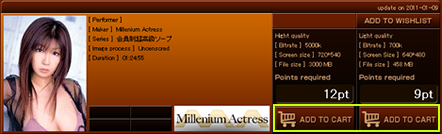
- 2) By clicking the "View shopping cart" button in the left menu you can check the content of your shopping cart.※Your shopping cart can also be accessed from your My page by clicking "Cart content".
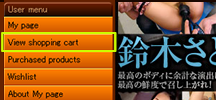
- 3) In your shopping cart you will find a list of the products in the cart and the points total needed to purchase these products.
If you wish to purchase these products, please click the "Purchase" button.
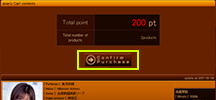
- 4) You will proceed to the purchase check window. Please click the "Purchase with points" button.
※In case your points balance is lower than the amount needed for the purchase, please charge your points first.
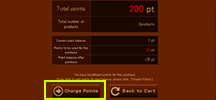
- 5) The purchase completion window will be displayed and your purchase is completed.
In order to download your newly purchased products, please go to the "Purchased products list" page.
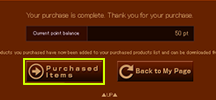
9. Download products from the "Purchased products list"
- The products you have purchased will be available for download on the "Purchased products list" page.
- 1) Please click the "Purchased products list" button in the left menu to access a list of all the products you have purchased.
Please note that these products will be available for downloading for 2 weeks.
2) Please click 1 of the chapter numbers of your products to start the download.
3) Please wait until the download is completed. when the download is finished, the downloaded file will be displayed.
4) Just double-click the file to play the movie. Enjoy!
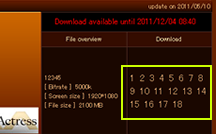
10.About "My page"
- 1) View point history
- When you click this button, a list of all your point charges and purchases over a period of 3 months will be displayed.
- 2) Change user info
- Click this button to go to the change user info form.
- 3) Wishlist
- Any products you added to your wishlist will be displayed here. Click the "Add to wishlist" button on the products details page of any product to add it to your wishlist.
- 4) Cart content
- Here you can see all the products you added to your shopping cart. From here you can purchase these products.
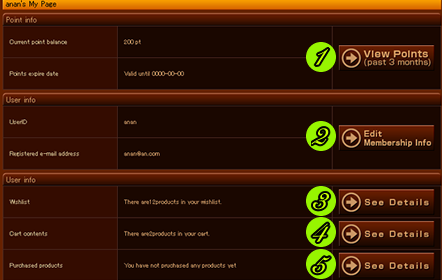
- 5) Purchased products
- This will display a list of all the products you purchased. These products will be available for downloading for 2 weeks.